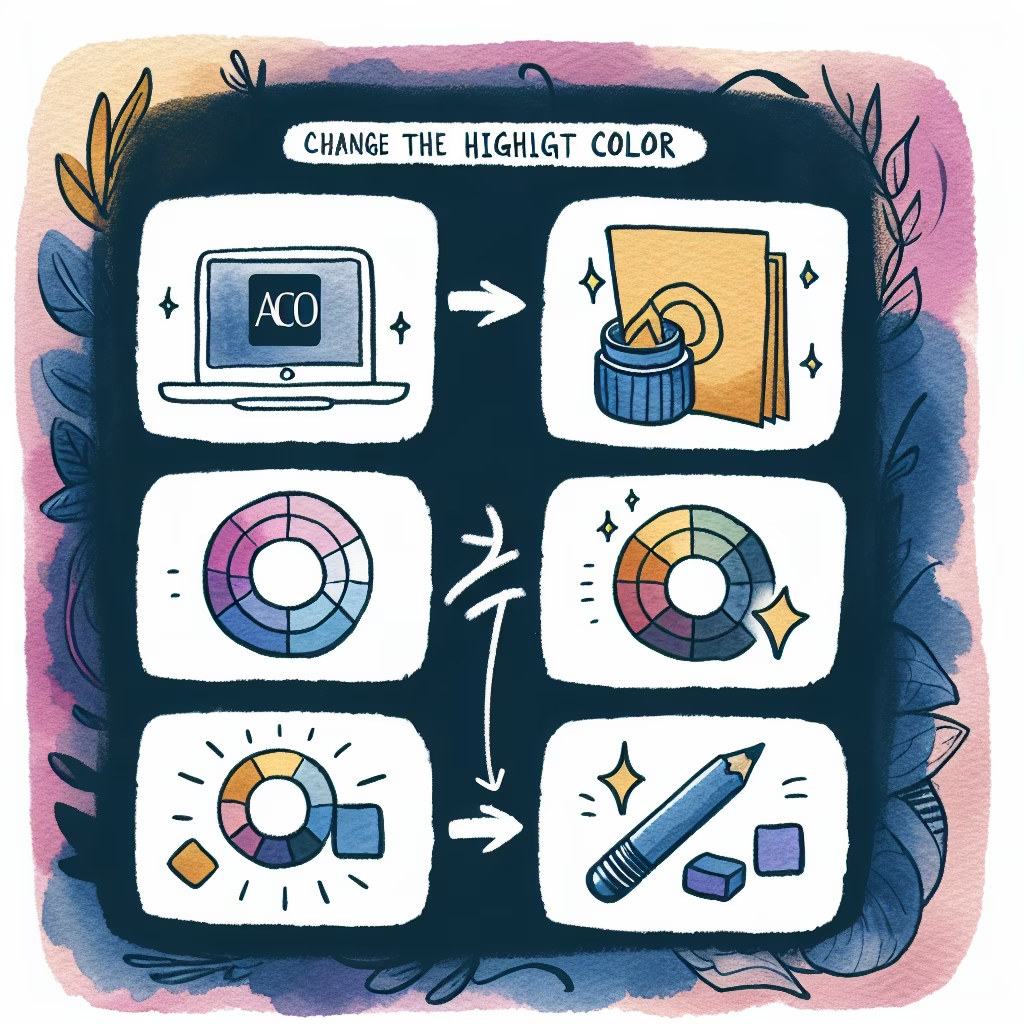
These instructions will guide you on how to change the highlight color in Adobe Acrobat. You will learn how to change the color of existing highlighted text, set a default highlight color, and adjust the highlight color on mobile devices.
Launch Adobe Acrobat Reader on your device and open the document you wish to edit.
Right-click on the highlighted text and select Properties.
In the Appearance tab, select your preferred highlight color from the Color field. Click OK to save the changes.
In the Highlight Properties dialog, check the box for Make Properties default to set this color as the default highlight color.
Download and install Adobe Acrobat Reader from Google Play or Apple App Store, if not already installed.
Open the PDF file in the Acrobat Reader app. Long press on the highlighted text to bring up the Highlighted text properties.
Tap on the highlight color to bring up the color palette. Select the color you prefer for the highlighted text.
To set the new color as default, ensure you save the changes appropriately in the properties menu.
You can also watch this video tutorial for a visual guide:
A comprehensive guide on how to prepare for the SAT in 2024, including effective strategies, ...
This document outlines how small teams can develop an effective remote work strategy in 2024, ...
A comprehensive guide on how to invest in cryptocurrency safely in 2024, covering essential steps, ...
A comprehensive guide on how to improve home energy efficiency for lower bills, covering heating ...
Learn how to start a profitable online consulting business in 2024 with this comprehensive guide ...
A comprehensive guide on how to train for a marathon in six months, covering goal ...