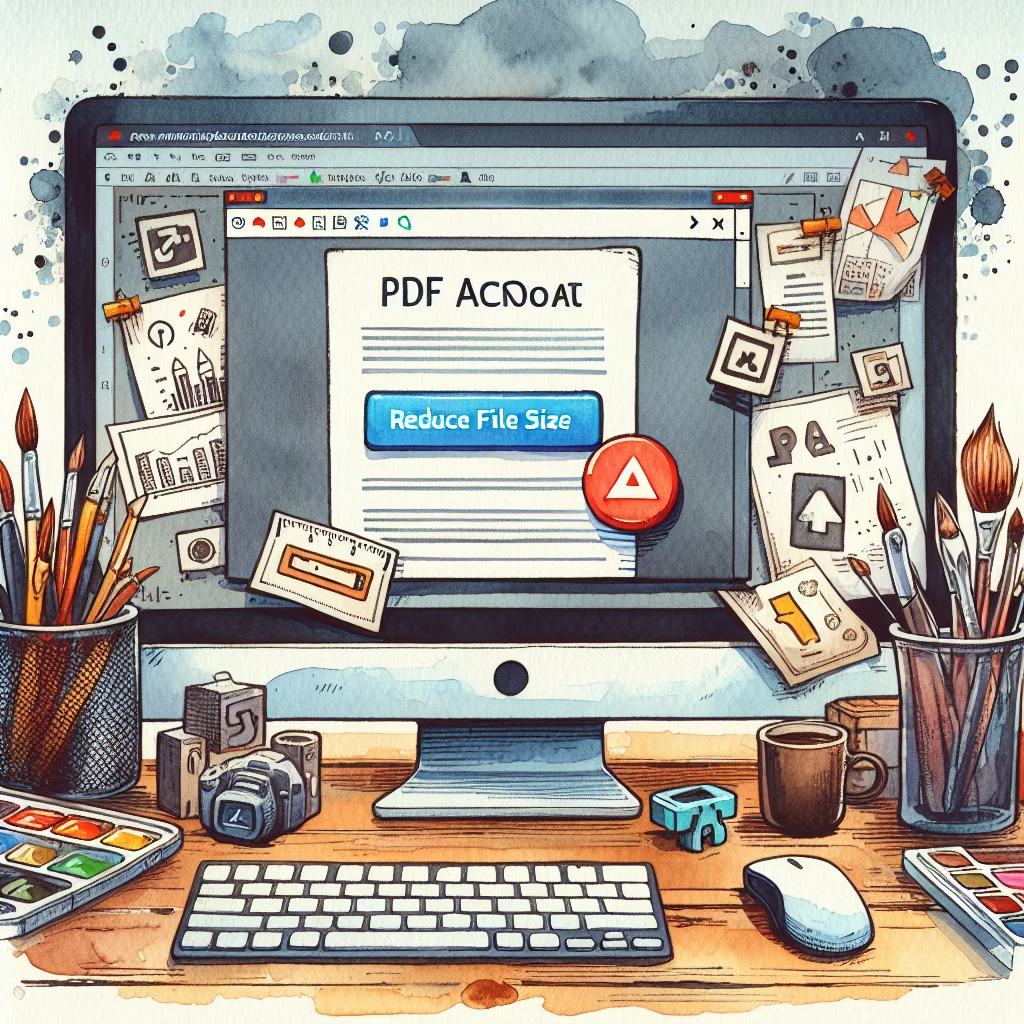
Reducing the size of a PDF file in Adobe Acrobat can be achieved through various methods, including using the 'Reduce File Size' and 'Optimize PDF' features. These methods involve adjusting settings for image compression, downsampling, and removing unnecessary data. This guide provides a detailed step-by-step process to help you minimize the size of your PDF while maintaining acceptable quality.
File > Save As Other > Reduced Size PDF.File > Save As Other > Optimized PDF for more control over the optimization settings.File > Open and selecting the file from your directory.File > Save As Other > Reduced Size PDF.OK and save the file with a new name to preserve the original document.File > Save As Other > Optimized PDF.OK and save the optimized file with a new name.OK to proceed.By following these steps, you can effectively reduce the size of your PDF file using Adobe Acrobat while maintaining an acceptable level of quality.
You can also watch this video tutorial for a visual guide:
This document outlines how small teams can develop an effective remote work strategy in 2024, ...
This document provides a comprehensive guide on how to plan a sustainable garden, covering various ...
Learn how to set up a home automation system using smart devices in 2024 with ...
This document provides a comprehensive guide to mastering data visualization techniques using Python in 2024, ...
Learn how to implement a zero-waste lifestyle with minimal effort in 2024. This guide offers ...
A comprehensive guide on how to start a sustainable wardrobe in 2024, focusing on eco-friendly ...